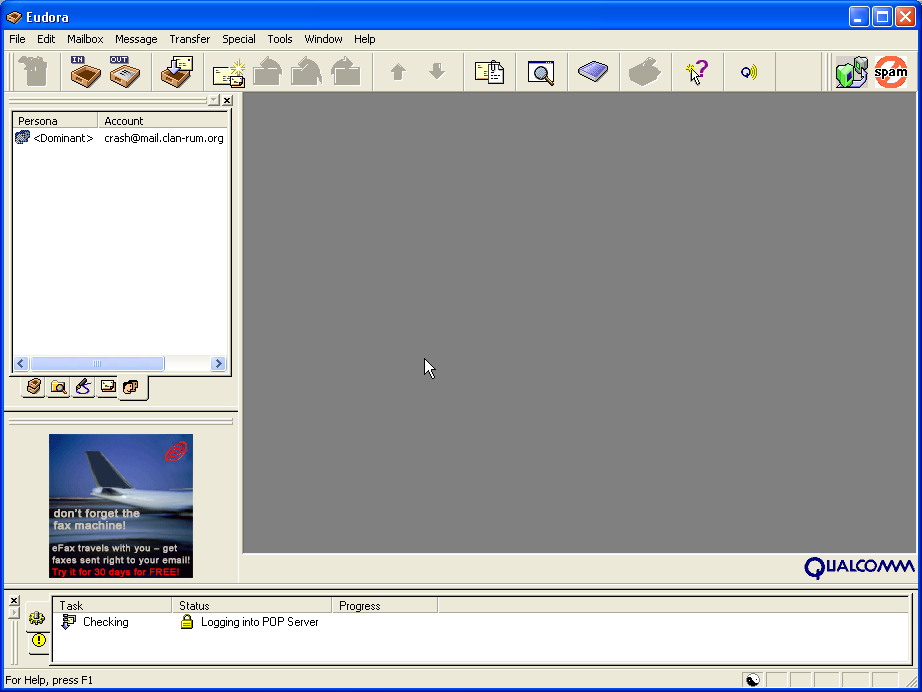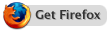Configuring Eudora for Rum email with SSL encryption
By Crash
Download Eudora and install. You're going to be running it in "Sponsored mode". That's full featured, exactly like the paid, registered version except there's a little add box. Not bad, about like ICQ. Create your account at the end of the installation. Incoming, outgoing, smtp, pop3, whatever - "mail.clan-rum.org" is the server for all mail. Don't sweat it too much about the settings. We'll firm those up in the steps below. A couple things to note. If you already have Eudora, you need to upgrade it to version 5.2.1 or higher or the SSL encryption stuff is going to error out and not work. The other thing is from now on, always put mail.clan-rum.org for your mail server. thrash.clan-rum.org or the ip address may or may not work now but most likely will not in the future so let's use mail.clan-rum.org. That will always work.
Watch where my cursor is - click on the personalities tab as in the pic.
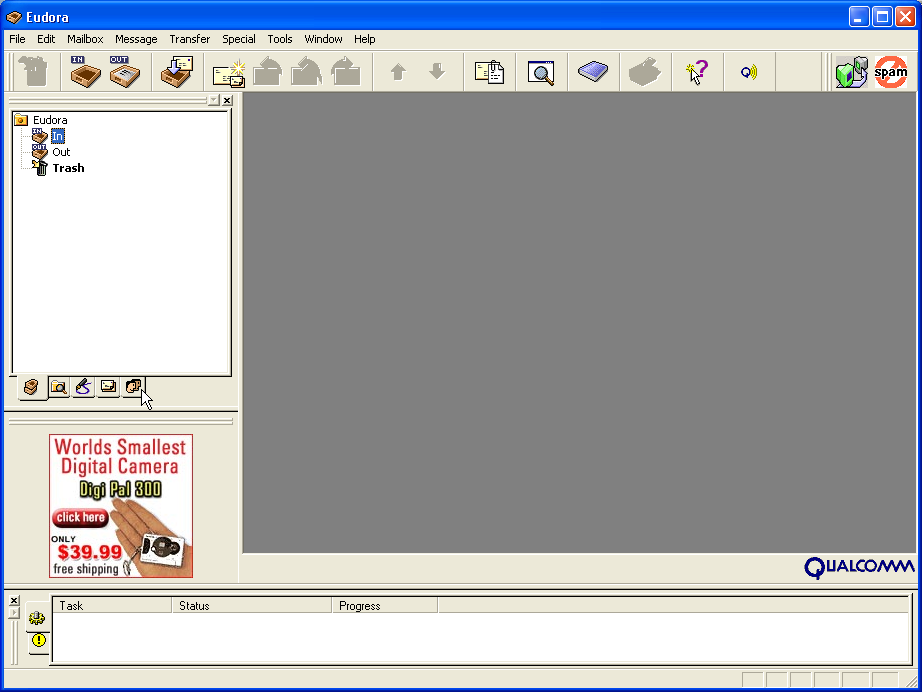
Right click on your email and select properties.
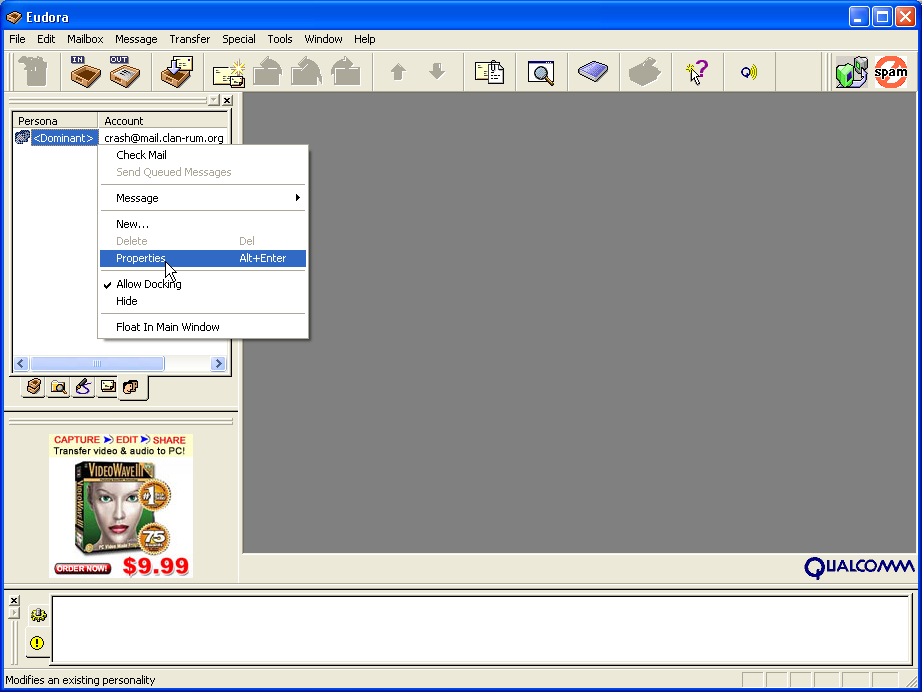
In the "Generic Properties" tab, complete the fields exactly as shown with the exception, of course, of your email address. Put your email address in there, not mine. Note the "Secure Sockets when Sending" pulldown. This is going to encrypt your session so that your password and the contents of your email cannot be sniffed. We want it to say "Required, STARTTLS". For now this is optional but later I may require it so let's configure it from the start. Anyway, it's a good thing.
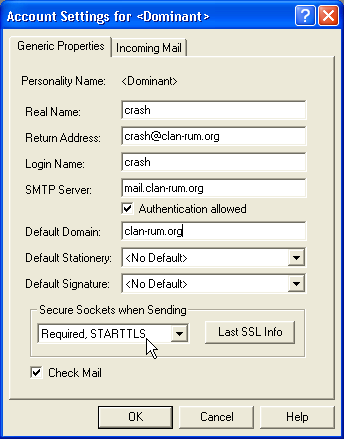
In the "Incoming Mail" tab, again, complete the fields exactly as shown.
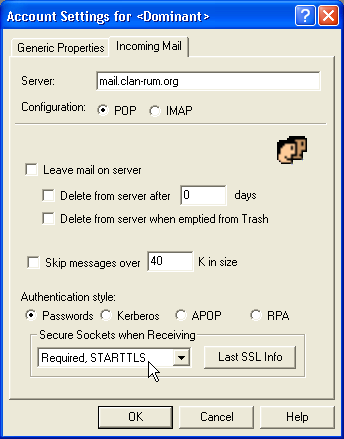
Alternately, select "Required, Alternate Port" for the "Secure Sockets when Receiving" pull down. The only difference is that this setting uses a different tcp port when retreiving mail and it's noted in the server logs that the connection is secure. This is preferred but either setting will work.
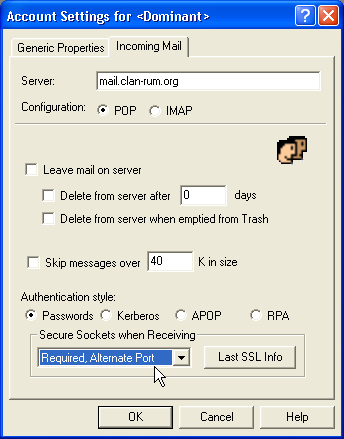
Now, check your mail as shown.
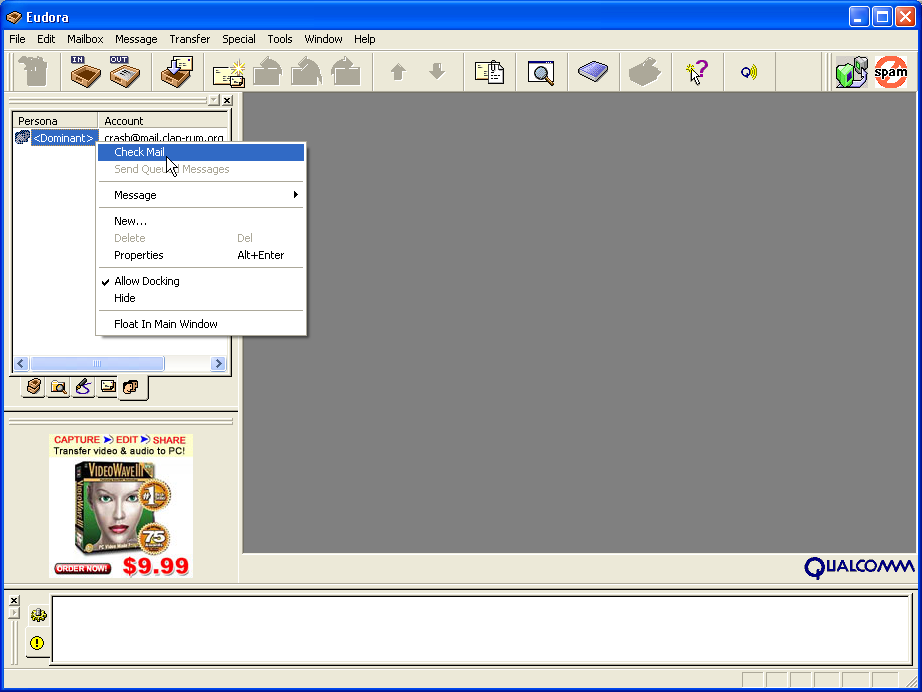
wtf? You got an unknown root certificate error. That's because I generated my own Certificate of Authority and used it to sign the server certificate for the email server. Why? Because buying one is expensive. wtf am I talking about? You probably don't want to know but if you do you can read about it here. These certificates are a form of digital identification and are needed for SSL encryption. We don't care about the identification part, only the encryption so I created my own certificates rather than paying Verisign $900 a year for one. This means you are going to have to accept my renegade certificate into Eudora and we needed to connect once, even though it's going to fail, in order to get to the Eudora "Certificate Information Manager".
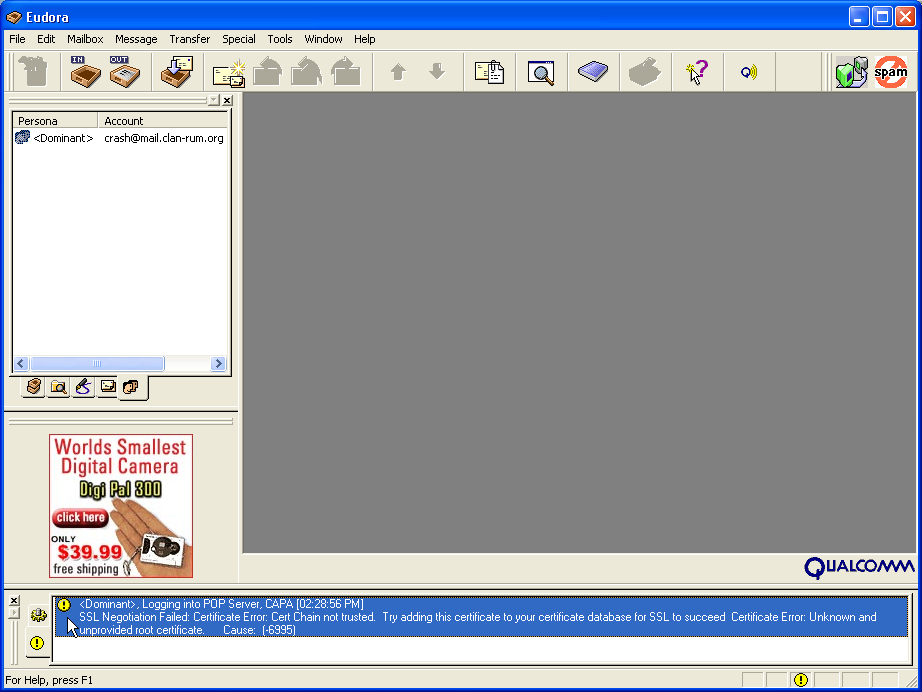
Now bitch, as in step 3 go to the properties window for your Rum account. Click on the "Incoming Mail" tab, then the "Last SSL Info" button.
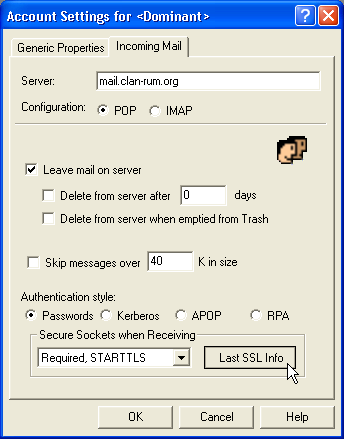
Next click on the "Certificate Information Manager" button.
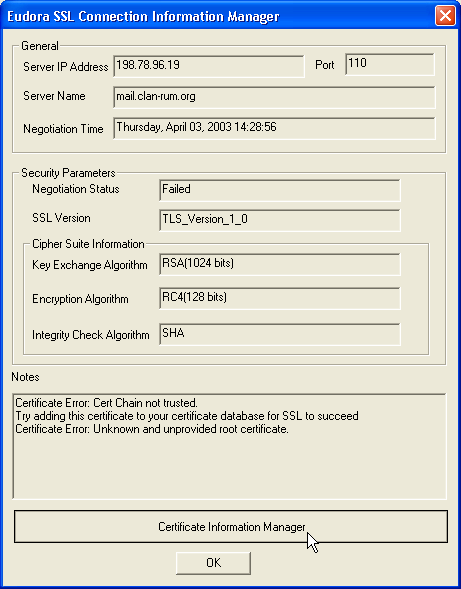
Highlight the Rum certificate. It's the one with the skull and crossbones and it should be the first one at the top. Then click on the "Add To Trusted" button.
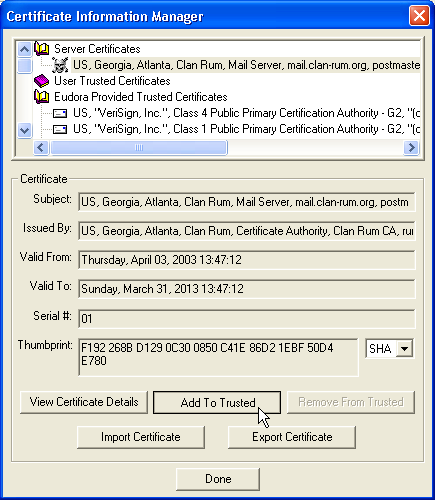
Click on the "Done" button.
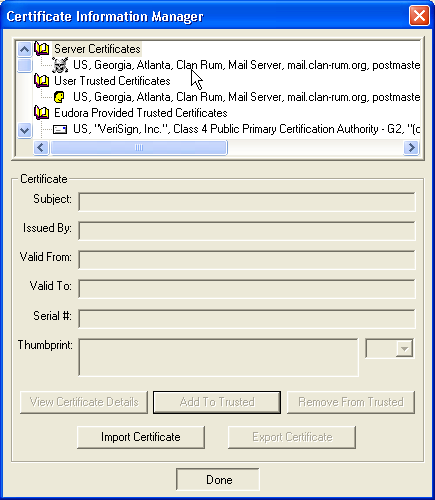
Click "OK".
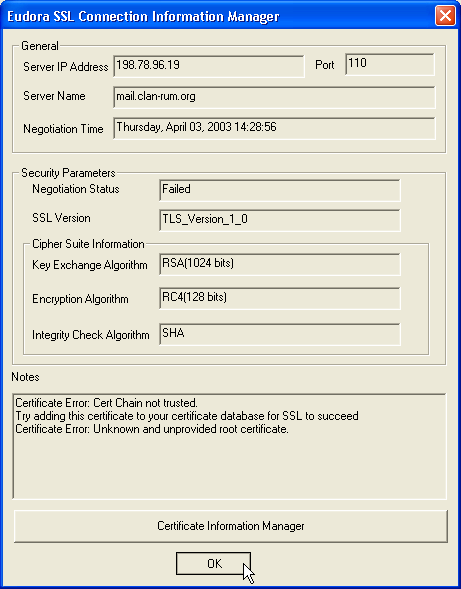
Click "OK" again.
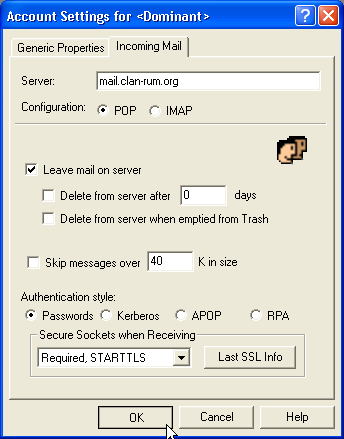
Check your mail again as in step 7. It should work without errors this time andyou should see the little lock down by the status which indicates that you havea secure connection.